Вы используете устаревший браузер. Этот и другие сайты могут отображаться в нем неправильно.
Необходимо обновить браузер или попробовать использовать другой.
Необходимо обновить браузер или попробовать использовать другой.
ASOS: проблемы и поиск решения
- Автор темы Просто я
- Дата начала
- Статус
- Закрыто для дальнейших ответов.
Kuks, только через посредника, ищите в теме посредники в Европе http://shophelp.ru/forum/forumdisplay.php?f=94
MaridenVil, возврата денег стоит ждать уже от вашего банка. Asos во время покупки деньги с карты не снимает, а просто их блокирует, после того, как товар отправлен к вам, они деньги снимают. Если вы отменили товар, то через день где-то они разблокируют все, остальное за банком. В Сбере я оставляла по тел. заявку на разблокировку средств и ждала 5 дней, после чего на 5 день звонила и ругалась с ними, потому что деньги так и не поступили. После связи не с оператором, а с менеджером, деньги мне разблокировали за пол часа! Так что удачи!
mery5778, от вас они ничего не хотят... просто сообщают, что если транзакция пройдет успешно, они сообщат вам по email детали заказа. если не пройдет, сообщат причину и что делать. чтобы отменить заказ зайдите в ваш аккаунт. также пользуйтесь Помощью и Контактом с ними. бла-бла-бла... на будущее, если вам срочно что-то нужно перевести можете пользоваться translate.ru 

Larisskin, фото не прилагала. Я хотела попробовать дадут "Добро" или нет. Я ясно дала понять что возвращать вещь не буду. У меня нет время на это. Они не предупреждали, что будут высылать вещь. Написали письмо о том, что уже выслали.
Adelika, они вам уже написали, что у них возникла проблема при попытке вернуть деньги на карту и именно поэтому вам высылают чек.
А на эту карту они деньги вернуть я думаю не смогут, т.к. платежная система не примет это перечисление из-за того, что срок действия карты закончился скорее всего.
А на эту карту они деньги вернуть я думаю не смогут, т.к. платежная система не примет это перечисление из-за того, что срок действия карты закончился скорее всего.
Stella88, да, разница существенная.
Пишите им, что неправильно вложенные джинсы артикул №____, вы оставляете себе и замену, которую они вам выслали (джинсы арт. №___) тоже оставите себе. Попросите за первые джинсы снять деньги с карты.
Ну, и намекните еще раз про код на следующую покупку.
... только так получается.
Пишите им, что неправильно вложенные джинсы артикул №____, вы оставляете себе и замену, которую они вам выслали (джинсы арт. №___) тоже оставите себе. Попросите за первые джинсы снять деньги с карты.
Ну, и намекните еще раз про код на следующую покупку.
... только так получается.
Lighty, сайты так открываются, когда скорость инета не тянет. или если периодически нажимать F5 - то рано или поздно страница отобразится верно
evka, оооо там длинное письмо , копирую...
, копирую...
Thanks for your email. We’re sorry you’re having problems some technical problems. Take a look at the tips below which we hope will help.
If you are emailing from an I phone or I pad app, please email care@asos.com
I can’t log in or my basket is empty
Try deleting your cookies first; a cookie is a small file we store on your computer to let us know who you are next time you visit us (for more information about cookies, click here).
Don’t forget to make a note of any items you have saved in your bag as you will lose them when you delete your cookies.
To delete your cookies in Internet Explorer:
Select the ‘Tools’ menu, and then click ‘Internet Options’
Select the ‘General’ tab, then click ‘Delete’ next to ‘Browsing History’
Click ‘Delete Cookies’, then ‘Yes’.
Close your browser, reopen it and go back to our site again; you should be able to use it without any more problems.
If that doesn't work, try these other solutions:
Sign in again, making sure your Caps Lock is switched off, and that you are typing your password exactly as you typed it when you signed up with us in the first place.
Make sure you have installed all the latest Windows updates. You can find out how to do that by clicking here.
Check that your browser can accept cookies – click here to test if they're turned on, and if not, click here to learn how to switch them on.
If none of these things work, please let us know, and I'll get our technical team to look into it. It'll help if you can also give me the following details...
Your Operating System (e.g. Windows Vista, Windows XP, Mac OSX 10.5 Leopard)
Your Internet Browser (e.g. Mozilla Firefox, Internet Explorer 7.0)
The page you were trying to access (e.g. www.asos.com/contact.asp)
I can’t select the colour or size I want
First check the Javascript permissions on your computer:
In Internet Explorer, go to ‘Tools’, then select ‘Internet Options’
In the box that appears, select the ‘Security’ tab
Click the ‘Custom level’ button
Scroll down to the ‘Scripting’ section
Make sure ‘Active scripting’ is enabled.
If this doesn’t work, please let us know, and I'll get our technical team to look into it. It'll help if you can also give me the following details...
Your Operating System (e.g. Windows Vista, Windows XP, Mac OSX 10.5 Leopard)
Your Internet Browser (e.g. Mozilla Firefox, Internet Explorer 7.0)
The page you were trying to access (e.g. www.asos.com/contact.asp)
I have forgotten my password
Sorry to hear you haven’t received your password reminder.
If you can confirm the following details, I’ll be happy to assist further:
· Full Name
· Date of Birth
· Full Billing Address, including post code
I look forward to hearing from you.
I am getting strange text when viewing an item
Clearing your cache should solve this problem for you. It might sound quite technical, but not to worry – I’ve included some help for you below on how to do this. Don’t forget to make a note of any items you have saved in your bag as you will lose them when you clear your cache.
First select your internet browser and follow the steps:
Internet Explorer 8
1. From the Safety menu in the upper right, click Delete Browsing History...
2. Deselect (i.e., uncheck) Preserve Favorites website data, and select (i.e., check) Temporary Internet files, Cookies, and History.
3. Click Delete.
Internet Explorer 7
1. From the Tools menu in the upper right, select Delete Browsing History.
2. Next to "Temporary Internet Files", click Delete files... .
To delete your cookies, click Delete Cookies.
3. Click Close, and then click OK to exit.
Firefox 3.5 for Windows
1. From the Tools menu, select Clear Recent History... .
2. From the Time range to clear: drop-down menu, select the desired range; to clear your entire cache, select Everything.
3. Click the down arrow next to "Details" to choose what history elements to clear (e.g., check Cookies to clear cookies). Click Clear Now.
Firefox 3 for Windows
From the Tools menu, select Clear Private Data... , and then check Cache and Cookies. Click Clear Private Data Now.
Safari
1. From the Safari menu select empty cache or press command + option+ E. When asked are you sure? Please Click Empty.
2. From Safari Menu select preferences, select the bookmarks tab, click on show cookies. From the Cookie dialog box, click to choose a cookie, and click Remove ALL
Firefox 3.5 for Mac OS X
1. From the Tools menu, select Clear Recent History... .
2. From the Time range to clear: drop-down menu, select the desired range; to clear your entire cache, select Everything.
3. Click the down arrow next to "Details" to choose what history elements to clear. Click Clear Now.
Firefox 3 for Mac OS X
1. In Firefox, from the Tools menu, select Clear Private Data.
2. Make sure Cache and Cookies are checked, and then click Clear Private Data Now.
I hope this helps, but please get in touch if you’re still having trouble with it and I’d be happy to assist you further.
Any other technical problem
Try deleting your cookies first; a cookie is a small file we store on your computer to let us know who you are next time you visit us (for more information about cookies, click here).
Don’t forget to make a note of any items you have saved in your bag as you will lose them when you delete your cookies.
To delete your cookies in Internet Explorer:
Select the ‘Tools’ menu, and then click ‘Internet Options’
Select the ‘General’ tab, then click ‘Delete’ next to ‘Browsing History’
Click ‘Delete Cookies’, then ‘Yes’.
Close your browser, reopen it and go back to our site again; you should be able to use it without any more problems.
If that doesn't work, try these other solutions:
Sign in again, making sure your Caps Lock is switched off, and that you are typing your password exactly as you typed it when you signed up with us in the first place.
Make sure you have installed all the latest Windows updates. You can find out how to do that by clicking here.
Check that your browser can accept cookies – click here to test if they're turned on, and if not, click here to learn how to switch them on.
If none of these things work, please let us know, and I'll get our technical team to look into it. It'll help if you can also give me the following details...
Your Operating System (e.g. Windows Vista, Windows XP, Mac OSX 10.5 Leopard)
Your Internet Browser (e.g. Mozilla Firefox, Internet Explorer 7.0)
The page you were trying to access (e.g. www.asos.com/contact.asp)
All the best,
ASOS Customer Care
Извините, что засоряю форум!
 , копирую...
, копирую...Thanks for your email. We’re sorry you’re having problems some technical problems. Take a look at the tips below which we hope will help.
If you are emailing from an I phone or I pad app, please email care@asos.com
I can’t log in or my basket is empty
Try deleting your cookies first; a cookie is a small file we store on your computer to let us know who you are next time you visit us (for more information about cookies, click here).
Don’t forget to make a note of any items you have saved in your bag as you will lose them when you delete your cookies.
To delete your cookies in Internet Explorer:
Select the ‘Tools’ menu, and then click ‘Internet Options’
Select the ‘General’ tab, then click ‘Delete’ next to ‘Browsing History’
Click ‘Delete Cookies’, then ‘Yes’.
Close your browser, reopen it and go back to our site again; you should be able to use it without any more problems.
If that doesn't work, try these other solutions:
Sign in again, making sure your Caps Lock is switched off, and that you are typing your password exactly as you typed it when you signed up with us in the first place.
Make sure you have installed all the latest Windows updates. You can find out how to do that by clicking here.
Check that your browser can accept cookies – click here to test if they're turned on, and if not, click here to learn how to switch them on.
If none of these things work, please let us know, and I'll get our technical team to look into it. It'll help if you can also give me the following details...
Your Operating System (e.g. Windows Vista, Windows XP, Mac OSX 10.5 Leopard)
Your Internet Browser (e.g. Mozilla Firefox, Internet Explorer 7.0)
The page you were trying to access (e.g. www.asos.com/contact.asp)
I can’t select the colour or size I want
First check the Javascript permissions on your computer:
In Internet Explorer, go to ‘Tools’, then select ‘Internet Options’
In the box that appears, select the ‘Security’ tab
Click the ‘Custom level’ button
Scroll down to the ‘Scripting’ section
Make sure ‘Active scripting’ is enabled.
If this doesn’t work, please let us know, and I'll get our technical team to look into it. It'll help if you can also give me the following details...
Your Operating System (e.g. Windows Vista, Windows XP, Mac OSX 10.5 Leopard)
Your Internet Browser (e.g. Mozilla Firefox, Internet Explorer 7.0)
The page you were trying to access (e.g. www.asos.com/contact.asp)
I have forgotten my password
Sorry to hear you haven’t received your password reminder.
If you can confirm the following details, I’ll be happy to assist further:
· Full Name
· Date of Birth
· Full Billing Address, including post code
I look forward to hearing from you.
I am getting strange text when viewing an item
Clearing your cache should solve this problem for you. It might sound quite technical, but not to worry – I’ve included some help for you below on how to do this. Don’t forget to make a note of any items you have saved in your bag as you will lose them when you clear your cache.
First select your internet browser and follow the steps:
Internet Explorer 8
1. From the Safety menu in the upper right, click Delete Browsing History...
2. Deselect (i.e., uncheck) Preserve Favorites website data, and select (i.e., check) Temporary Internet files, Cookies, and History.
3. Click Delete.
Internet Explorer 7
1. From the Tools menu in the upper right, select Delete Browsing History.
2. Next to "Temporary Internet Files", click Delete files... .
To delete your cookies, click Delete Cookies.
3. Click Close, and then click OK to exit.
Firefox 3.5 for Windows
1. From the Tools menu, select Clear Recent History... .
2. From the Time range to clear: drop-down menu, select the desired range; to clear your entire cache, select Everything.
3. Click the down arrow next to "Details" to choose what history elements to clear (e.g., check Cookies to clear cookies). Click Clear Now.
Firefox 3 for Windows
From the Tools menu, select Clear Private Data... , and then check Cache and Cookies. Click Clear Private Data Now.
Safari
1. From the Safari menu select empty cache or press command + option+ E. When asked are you sure? Please Click Empty.
2. From Safari Menu select preferences, select the bookmarks tab, click on show cookies. From the Cookie dialog box, click to choose a cookie, and click Remove ALL
Firefox 3.5 for Mac OS X
1. From the Tools menu, select Clear Recent History... .
2. From the Time range to clear: drop-down menu, select the desired range; to clear your entire cache, select Everything.
3. Click the down arrow next to "Details" to choose what history elements to clear. Click Clear Now.
Firefox 3 for Mac OS X
1. In Firefox, from the Tools menu, select Clear Private Data.
2. Make sure Cache and Cookies are checked, and then click Clear Private Data Now.
I hope this helps, but please get in touch if you’re still having trouble with it and I’d be happy to assist you further.
Any other technical problem
Try deleting your cookies first; a cookie is a small file we store on your computer to let us know who you are next time you visit us (for more information about cookies, click here).
Don’t forget to make a note of any items you have saved in your bag as you will lose them when you delete your cookies.
To delete your cookies in Internet Explorer:
Select the ‘Tools’ menu, and then click ‘Internet Options’
Select the ‘General’ tab, then click ‘Delete’ next to ‘Browsing History’
Click ‘Delete Cookies’, then ‘Yes’.
Close your browser, reopen it and go back to our site again; you should be able to use it without any more problems.
If that doesn't work, try these other solutions:
Sign in again, making sure your Caps Lock is switched off, and that you are typing your password exactly as you typed it when you signed up with us in the first place.
Make sure you have installed all the latest Windows updates. You can find out how to do that by clicking here.
Check that your browser can accept cookies – click here to test if they're turned on, and if not, click here to learn how to switch them on.
If none of these things work, please let us know, and I'll get our technical team to look into it. It'll help if you can also give me the following details...
Your Operating System (e.g. Windows Vista, Windows XP, Mac OSX 10.5 Leopard)
Your Internet Browser (e.g. Mozilla Firefox, Internet Explorer 7.0)
The page you were trying to access (e.g. www.asos.com/contact.asp)
All the best,
ASOS Customer Care
Извините, что засоряю форум!

Только что получила письмо, что в Асос дошел мой возврат. И в списке перечисленных вещей только 1 платье! Но я отсылала еще и кофту! Это что же получается, стырили на почте??? Что делать в такой ситуации?
Angel VS, а вы уверены что правильно поняли что они написали?
Скорее всего им просто пришёл возврат вашей посылки.
Скорее всего им просто пришёл возврат вашей посылки.
MaryDyoshina, у меня недавний заказ был отменен с той же мотивацией из-за недостатка денег на карте. Также, если заказ первый, Вас могут проверять. т.е. вскоре может прийти письмо с просьбой предоставить ряд документов. А вообще, можете написать им на фейсбуке, указав номер заказа и они объяснят причину отмены.
Но.. я всё равно не пойму. Это же не брак, а совершенно другая вещь. Потом будет ещё миллиард вопросов , ответы на которые они не поймут....
Ну будет отсылать.. что ж теперь делать. не выкидывать же 40фунтов разницы
Ко мне на ты ..
Не должно возникнуть много вопросов если указать в возвратном листе 11 пункт Incorrect Item .. и вести перписку , в случае возникновения у них вопросов , с одной почтовой цепочки ....
Полина М., заец, ты им сразу бахнула в письме что мол 100500 заказов не пришло?
У меня за весну не пришло их посылок больше чем 500$ (сумма конечно не супер огромная. но посылок не больше не меньше а ровно 10штук не дошло)
Я им писала постепенно. И к июлю вернула все деньги. С каждым письмом молилась что бы не заблокировали.
Полин иди в банк, тебе правильно говорят. Составляй заявление.
Банк проведёт "расследование" если у асоса не будет доказательств что ты получила посылки тебе вернут деньги
У меня за весну не пришло их посылок больше чем 500$ (сумма конечно не супер огромная. но посылок не больше не меньше а ровно 10штук не дошло)
Я им писала постепенно. И к июлю вернула все деньги. С каждым письмом молилась что бы не заблокировали.
Полин иди в банк, тебе правильно говорят. Составляй заявление.
Банк проведёт "расследование" если у асоса не будет доказательств что ты получила посылки тебе вернут деньги
- Статус
- Закрыто для дальнейших ответов.
Поделиться: